If you haven’t yet installed the Hancom Typing program, please follow the instructions in my first post about the subject. This post is about joining the service and using the program.
Touch Typing: typing without using the sense of sight to find the keys.
Hancom’s Typing Practice Program (한컴 타자연습).

When you first load up the Hancom Typing program, you are greeted with this screen. You basically have three options:
- Start Typing anonymously:

(This is the gray button on the left of the screen). - “Join” the service to create a username to record your progress:

(The green button on the right of the screen). - Login if you’ve already joined the service.
This post will break down each option.
You will need a Korean cell phone number in order to receive Hancom’s confirmation code to register for their service.
Option #1: Practice Anonymously
This option is best for people who don’t live in Korea (or who don’t really care about tracking their personal progress).
Simply, click the gray button in the left-hand gray box that says: 혼자하기 (“Alone”): (It turns orange when you mouse-over it)
After clicking the “Alone” button, you’ll see a screen that looks like this:
The selection is the username (in this case 사용자 1 – or “User 1”) and the big orange button is “Start.”
There are three buttons under the user selection area:
- 등록 = Register (user)
- 편집 = Edit (user)
- 삭제 = Delete (user)
So, it seems you can create a user for your own personal computer here and track that user’s progress on only this computer. But you won’t be able to use the same profile across multiple computers if you don’t “Join” the service.
After selecting your username and clicking “Start,” you’ll see a screen like this:
You can see in the upper-left hand corner your username, a character, and your point score:
Contrast that with my personal character that I’ve “Joined” their service with:
This user profile I’ve created on their servers will allow me to access my personal data and scores from any computer I log in on (I’ve tried this at work, home, and in a classroom). But, if you don’t “Join” their service, then your user info will only be stored on your personal computer and you won’t be able to access it from other computers with the same program installed.
Read through the next Option to find out how to “Join” their service.
Or, scroll to the bottom of the page to see the four different options you have for typing practice once you login.
Option #2: “Join” the Service to Log Your Progress
If you want to “Join,” click the green button on the right-hand side of the Start screen:
This button will take you to their website where you’ll need to register. The following Gallery will show you how to do it:
Here is a more detailed description of the registration information page:
After you register, it should show you a confirmation page and send you an email to let you know you joined. But you don’t need to click anything else in the email to verify yourself. Just go ahead and proceed to Option 3 and LOGIN!
Option #3: Login if You’ve Already Joined
If you’ve joined, go ahead and enter you LOGIN details. You’ll be greeted with the following screen:
It basically asks you which server you want to use to login. There are three, but you probably never need to worry about choosing anything other than the first one.
Finally, after getting all logged in, you’re ready to go! You’ll see a screen similar to the following one, and each section is detailed:
- In the center, the keyboard gives a visual depiction of the keys you’ll focus on for this lesson.
- Under the keyboard, you can choose various lesson sections (and change the keys to focus on).
- At the top, there are FOUR Lesson Type options:
- Typing Characters (ㄱ, ㄴ, ㄷ, ㄹ, etc)

- Typing Words (엄마, 만남, etc)

- Typing Phrases (나는 미국사람 이예요. etc)

- Long Typing (paragraphs, essays, etc)






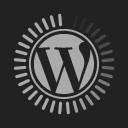
















I can’t put in my address since I am a foreigner, and it gives me this: 해외거주자일 경우 ‘외국인/해외거주자 회원’으로 가입하여 주시기 바랍니다.
But I don’t know where to go to do this.
It’s telling you to register as a Foreign Member. There must be a radio button or checkbox that lets you either register as a Korean (with a Korean address – which you CAN’T do), or as a Foreign Member (that might not require an address, or would let you put in your non-Korean address – which you CAN do).